The Fluvio CLI may be used to produce and consume data from a Raspberry Pi. To get started, use the installation script below:
$ curl -fsS https://hub.infinyon.cloud/install/install.sh | bash
We do not support running a Fluvio Cluster on Raspberry Pi, so in order to stream data we’ll need to connect to an existing cluster. The best way to do this is by setting up an InfinyOn Cloud account, where you can create a free Fluvio cluster to quickly start streaming data.
Head on over to the InfinyOn Cloud signup page to create an account.
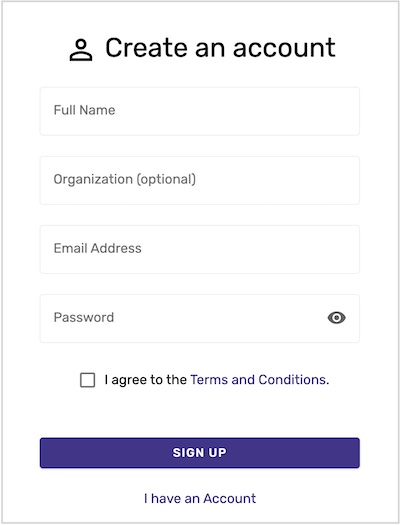
After filling out the form, you’ll be greeted with a success message telling you to verify your email. You’ll need to complete this step in order to continue.
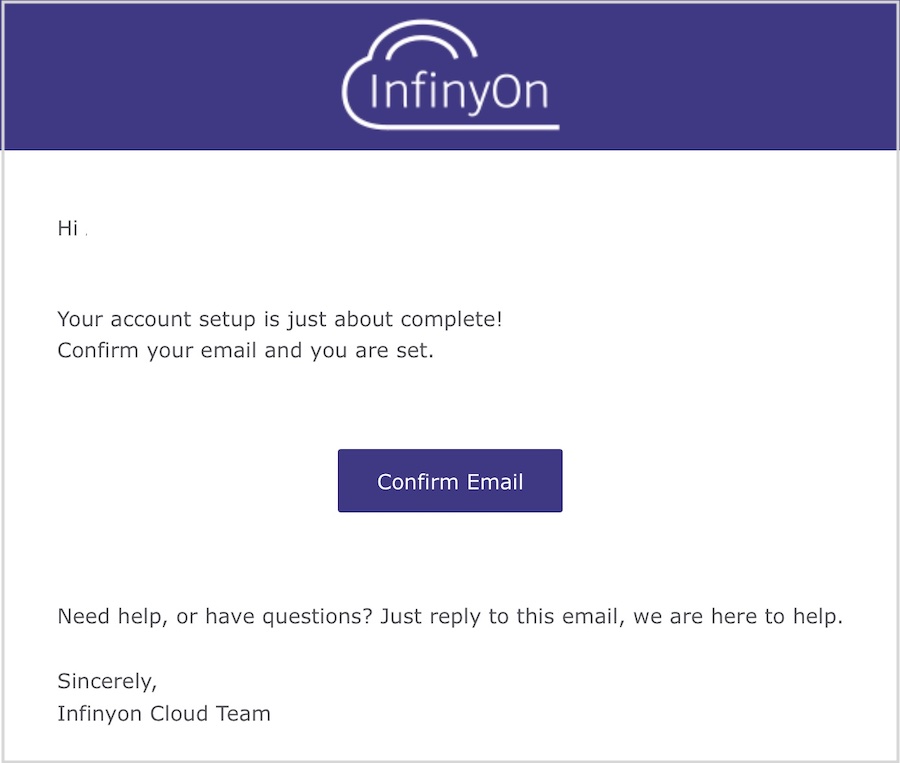
You should get a confirmation that your account is ready to use
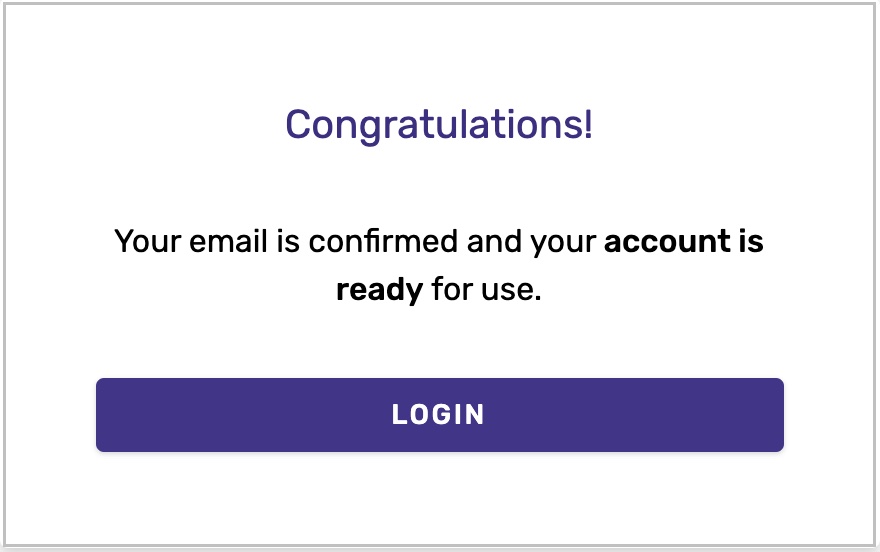
At this point, we can log in via the Fluvio CLI and start sending and receiving messages to your Fluvio cluster. To log in with the CLI, you’ll need to run the fluvio cloud login command, then type in your email and password when prompted.
$ fluvio cloud login
Fluvio Cloud email: batman@justiceleague.com
Password:
You’ll be able to tell that everything worked if your current profile is set to cloud. You can check with this command:
$ fluvio profile current
cloud
At this point, you should be able to create a topic and produce and consume data!
$ fluvio topic create greetings
topic "greetings" created
$ echo "Hello, Fluvio" | fluvio produce greetings
$ fluvio consume greetings -B -d
Consuming records from the beginning of topic 'greetings'
Hello, Fluvio